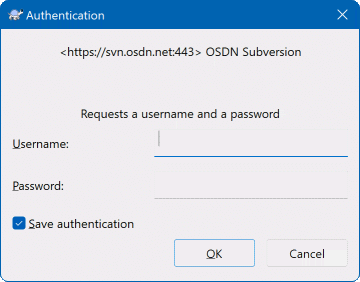대부분의 홈페이지는 모바일 지원을 한다.
pc에서 모바일 페이지를 보고 싶을 경우가 있는데 이럴때 사용하면 좋은 extention이 있다.
User-Agent Switcher for Chrome
https://chrome.google.com/webstore/detail/user-agent-switcher-for-c/djflhoibgkdhkhhcedjiklpkjnoahfmg
설치를 하면 우측 상단에 browser action이 생기는데 누르면 지원하는 agent를 설정 할 수 있다.
android , iphone 등을 선택하면 현재 browser 모드가 설정되고 google.com 에 접속하면 모바일 모드로 보이는 것을 확인 할 수 있다.
chrome exteion을 이용한 것인데 아래 코드로 동작하는 것을 확인 하였다.
요청 하기전 설정된 정보로 User-Agent 헤더 정보를 바꾼다.
function updateListeners() {
if (!listener) {
listener = function(details) {
var header_map = {
requestHeaders : details.requestHeaders
};
if (details && details.url && details.requestHeaders
&& details.requestHeaders.length > 0) {
header_map = {
requestHeaders : replaceHeader(getCacheSpoofValues(
details.url, details.tabId), details.requestHeaders)
}
}
return header_map
}
}
chrome.webRequest.onBeforeSendHeaders.addListener(listener, {
"urls" : [ "http://*/*", "https://*/*" ]
}, [ "requestHeaders", "blocking" ])
}
https://developer.chrome.com/extensions/webRequest
chrome.webRequest
{ "name": "My extension", ... "permissions": [ "webRequest", "*://*.google.com/" ], ... }
request의 라이브사이클 onBeforeSendHeaders 2번째 단계 이다.

onBeforeRequest (optionally synchronous)onBeforeSendHeaders (optionally synchronous)onBeforeSendHeaders event is passed to all subscribers, so different subscribers may attempt to modify the request; see the Implementation details section for how this is handled. This event can be used to cancel the request.onSendHeadersonHeadersReceived (optionally synchronous)onAuthRequired (optionally synchronous)onBeforeRedirectonResponseStartedonCompletedonErrorOccurred'Chrome extention' 카테고리의 다른 글
| 현재 탭 jquery 하여 제어하기. (0) | 2015.03.02 |
|---|