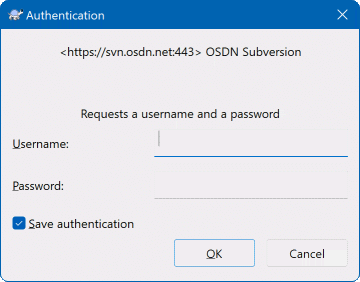Error validating server certificate 에러를 뱉으며 svn이 접속이 되지 않는다.
tortoies 사용하는데 해당 서버는 계속 접속이 되지 않는다.
web에서는 잘 접속된다.
이럴경우
eclipse, tortoies 에서 해당 svn 인증이 실패하므로 저장된 ssl을 날려버리고 핑거프린트를 다시 한다.
mac이나 linux는 ssl 인증이 저장 된걸 날려버리면 해결이 되지만 windows 의 경우 그 경로가 어딘지 알 수 없다.
windows7 기준으로 설명.
실행 > %APPDATA%\Subversion\auth 으로 이동> svn.ssl.server 디렉토리 삭제.
아래는 참조.
https://kthoms.wordpress.com/2011/03/17/fixing-subversion-problem-error-validating-server-certificate/
Fixing subversion problem “Error validating server certificate”
I have faced the annoying problem that for unknown reasons I got a security exception when accessing the subversion repository for one of my Google Code projects. This used to work before, but maybe the server has been changed. However, if the certificate is not trusted subversion will ask you whether you trust the certificate and if you want to add this certifacte.
svn info https://svn.codespot.com/a/eclipselabs.org/xtext-utils/subprojects/unittesting/branches Error validating server certificate for 'https://svn.codespot.com:443': - The certificate is not issued by a trusted authority. Use the fingerprint to validate the certificate manually! Certificate information: - Hostname: *.googlecode.com - Valid: from Wed, 16 Feb 2011 00:27:28 GMT until Thu, 16 Feb 2012 00:37:28 GMT - Issuer: Google Inc, US - Fingerprint: 34:4b:90:e7:e3:36:81:0d:52:1f:10:c0:4c:98:66:90:4a:9e:05:c9 (R)eject, accept (t)emporarily or accept (p)ermanently?
The problem now is that even if I entered the “p” option the next time I access SVN the same exception occurs again.
My issue was solved now by cleaning the directory “~/.subversion/auth/svn.ssl.server”.
rm ~/.subversion/auth/svn.ssl.server/*http://tortoisesvn.net/docs/release/TortoiseSVN_en/tsvn-dug.html
Authentication
If the repository that you are trying to access is password protected, an authentication Dialog will show up.
Enter your username and password. The checkbox will make TortoiseSVN store the credentials in Subversion's default directory:%APPDATA%\Subversion\auth in three subdirectories:
svn.simplecontains credentials for basic authentication (username/password). Note that passwords are stored using the WinCrypt API, not in plain text form.svn.ssl.servercontains SSL server certificates.svn.usernamecontains credentials for username-only authentication (no password needed).
If you want to clear the authentication cache for all servers, you can do so from the Saved Data page of TortoiseSVN's settings dialog. That button will clear all cached authentication data from the Subversion auth directories, as well as any authentication data stored in the registry by earlier versions of TortoiseSVN. Refer to the section called “Saved Data Settings”.
If you want to clear authentication for one realm only then you will have to dig into those directories, find the file which contains the information you want to clear and delete the file.
Some people like to have the authentication data deleted when they log off Windows, or on shutdown. The way to do that is to use a shutdown script to delete the %APPDATA%\Subversion\auth directory, e.g.
@echo off rmdir /s /q "%APPDATA%\Subversion\auth"
You can find a description of how to install such scripts at http://www.windows-help-central.com/windows-shutdown-script.html .
For more information on how to set up your server for authentication and access control, refer to the section called “Accessing the Repository”.
'WINDOWS' 카테고리의 다른 글
| windows7 우클릭 반응속도 느릴때 (0) | 2016.11.25 |
|---|---|
| windows의 cpu 성능 모니터링 (0) | 2014.10.08 |
| http를 이용한 ping 테스트 (0) | 2014.06.12 |